Hello Guys!
Today we will learn how to transfer your Bloody Bad Yellow teeth into White Teeth in Photoshop.
Due to lack of time I'm not able to make a Video for that But I will Create It more easy with Snap shots.
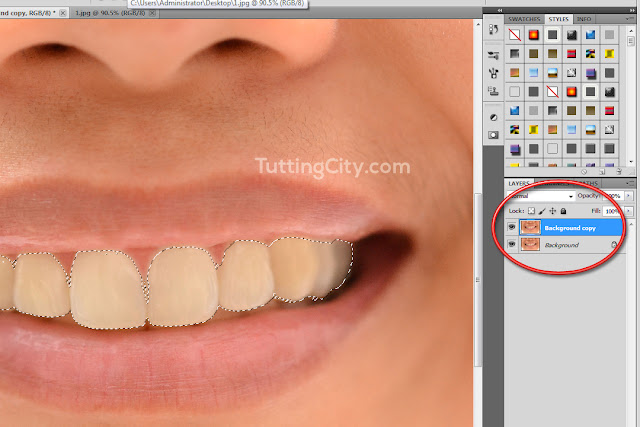
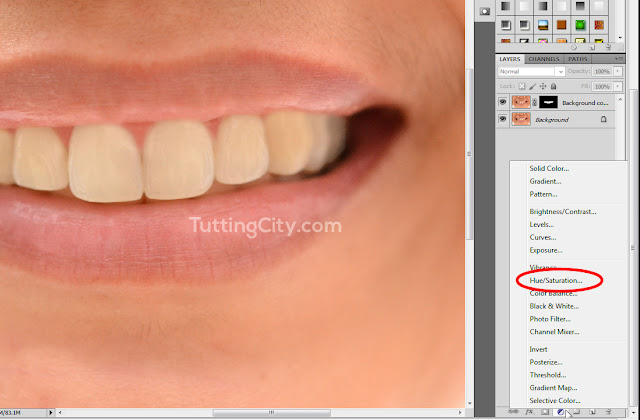
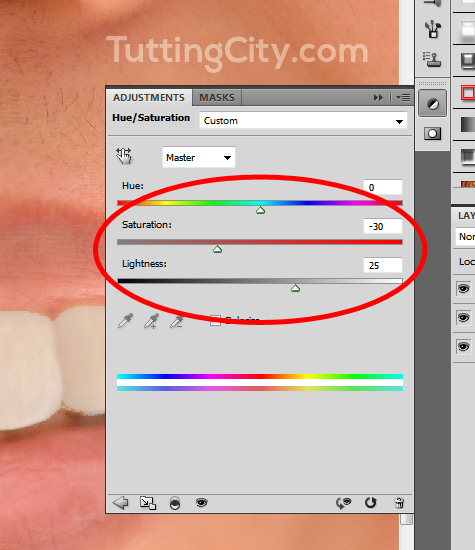
Today we will learn how to transfer your Bloody Bad Yellow teeth into White Teeth in Photoshop.
Due to lack of time I'm not able to make a Video for that But I will Create It more easy with Snap shots.
- Step 1
Select Your Teeth using any selection method I cover them In my previous Tutorials.
- Step 2
Make a Copy of your Layer by pressing CTRL+J.
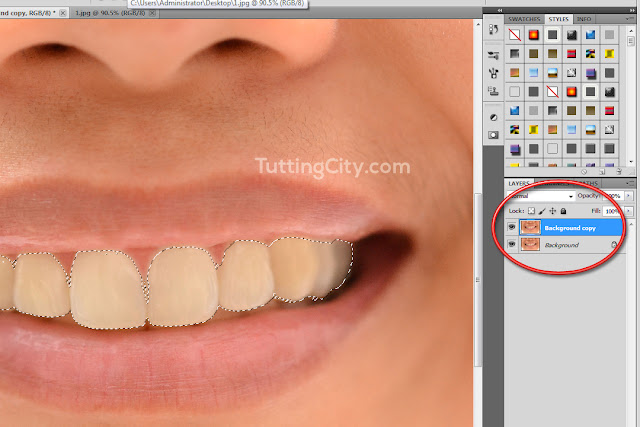
- Step 3
Now Click Layer Mask Icon To activate Layer mask on these Seleciton
- Step 4
Click on Adjustments Layer Icon and Select Hue & Saturation.
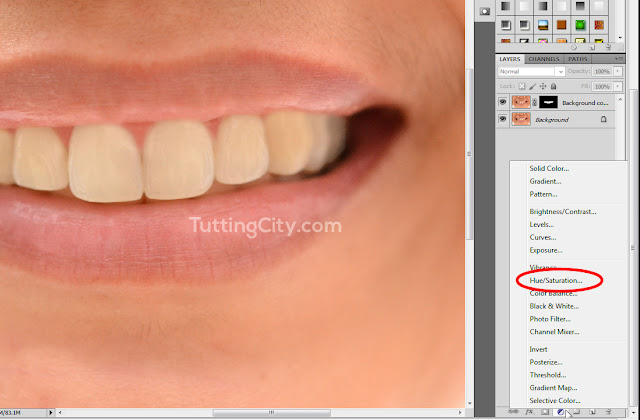
- Step 5
Now Click Clipping Art Option which able to Apply Hue & Saturation Only Beneath one Layer under it.
- Step 6
- Use -30 or Lower or Above according to Image size for Saturation
- Use 25 or Lower or Above according to Image Condition for Lightness
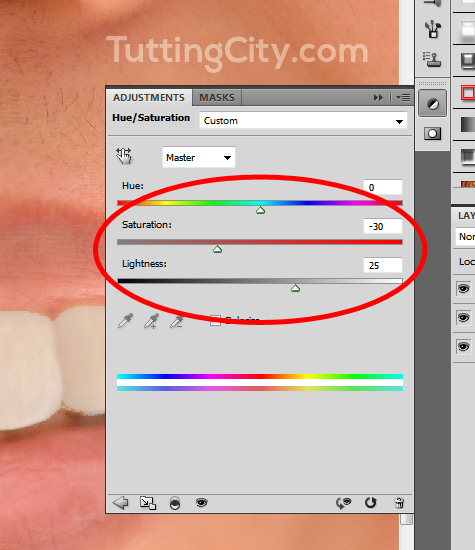







0 comments:
Post a Comment